LaraSchool
Manage Your Students, Teachers, Marks, Absences, and Much More in One Place
Manage your students
Get all students
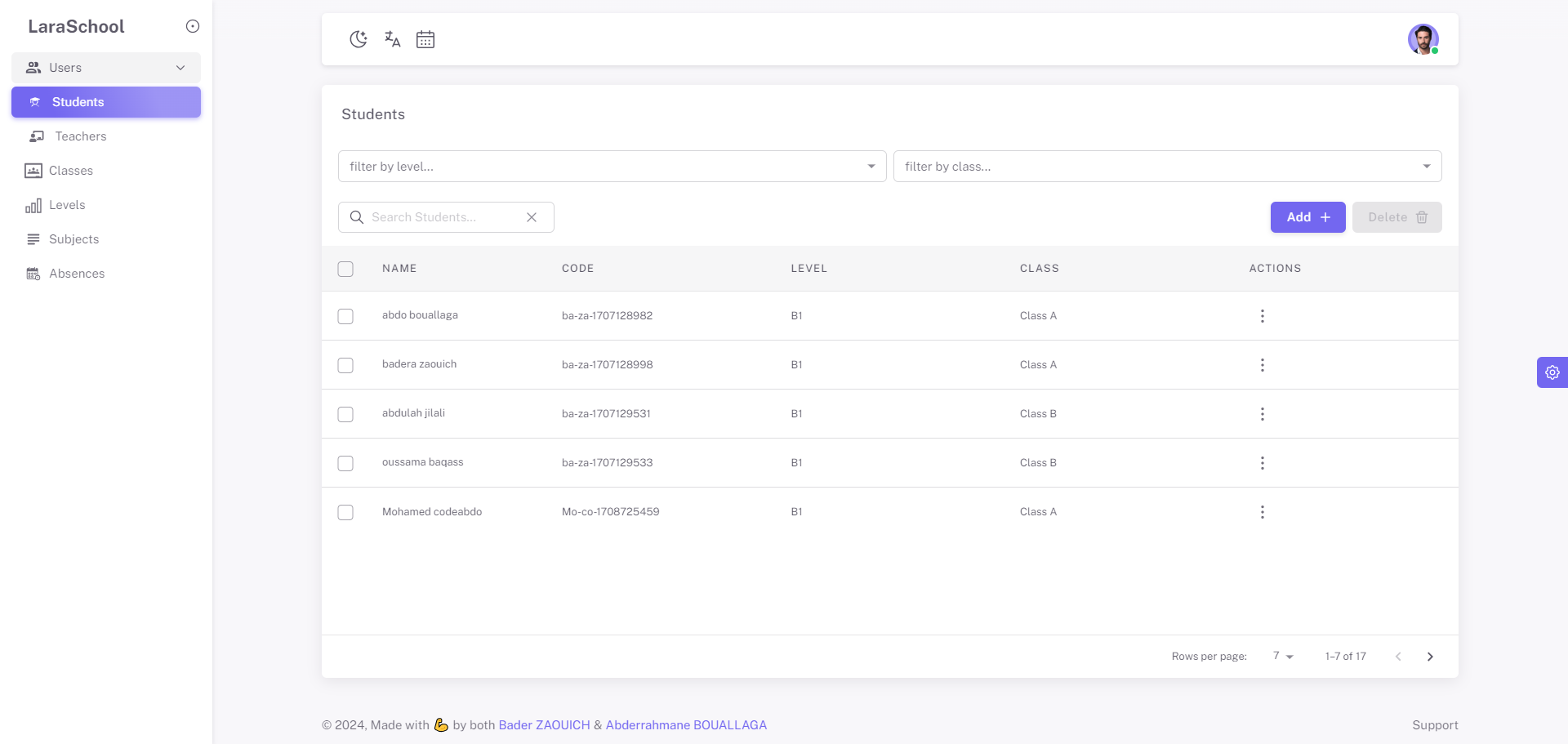
As an admin, you have the ability to log in to laraSchool and access a comprehensive list of students. This feature allows you to view and manage student information efficiently. Once logged in, you can select a specific year and instantly see the corresponding list of students enrolled for that year. This functionality ensures that you can easily navigate through different academic years and stay organized with up-to-date student data.
Add new student
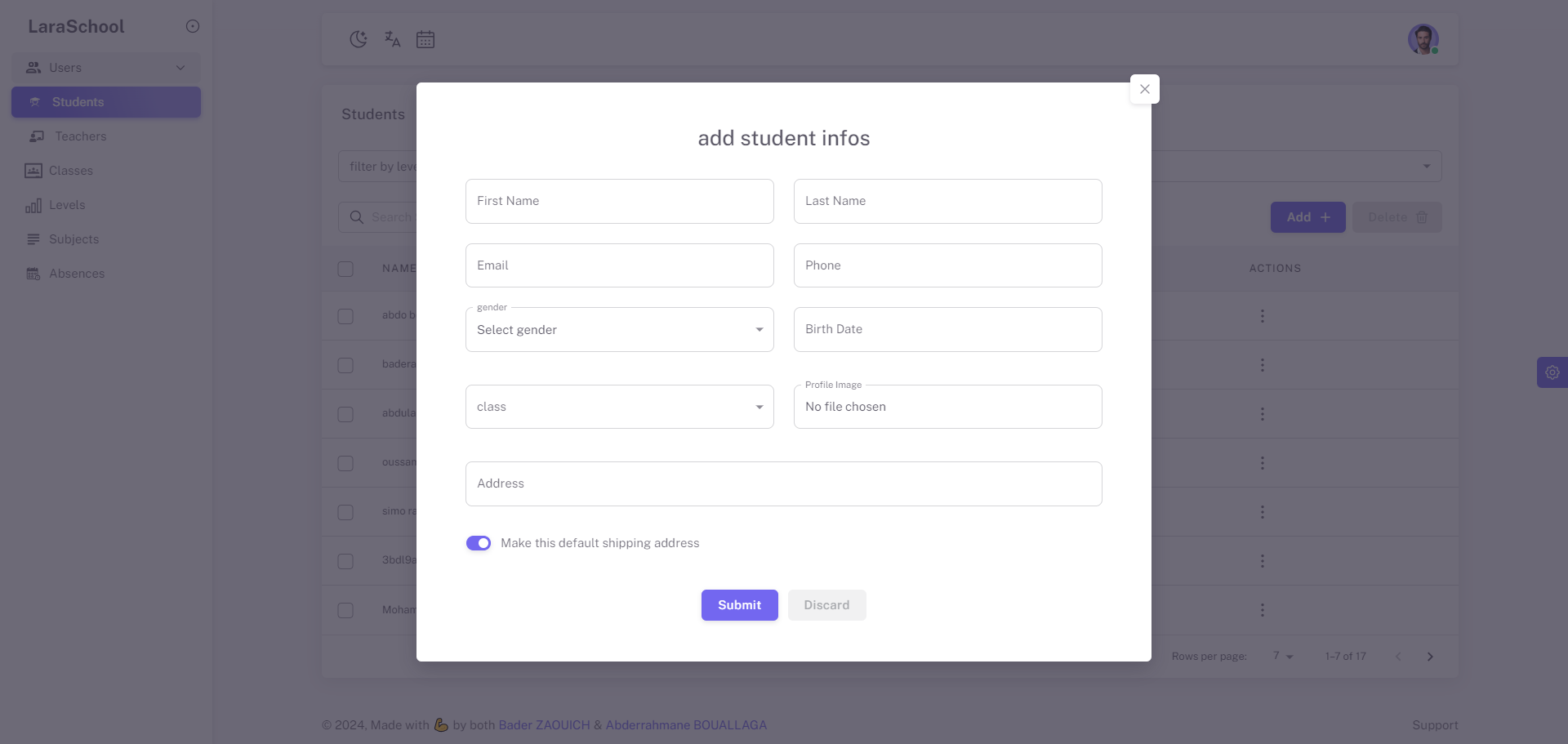
You can seamlessly add a new student to the current academic year. This process involves specifying the details as shown in the image. Once you create a student, an account is automatically generated for them, ensuring that their information is accurately recorded and easily accessible within the system. This functionality simplifies student enrollment, streamlines account creation, and helps maintain an organized and up-to-date student database.
Update a student
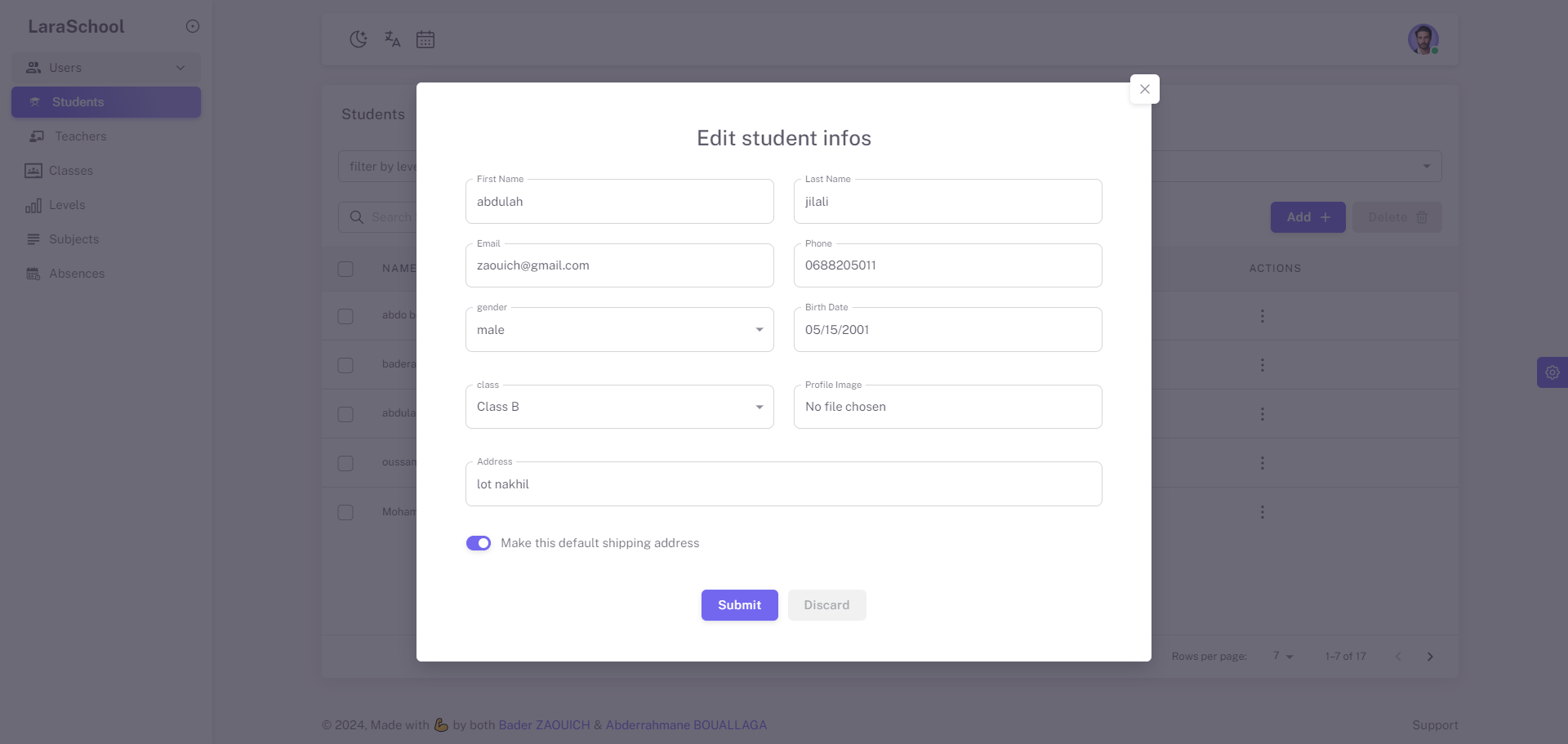
You have the flexibility to edit student information as needed. However, if a student has already received marks, you cannot update their level. In such cases, you are only permitted to update the student's class. This ensures the integrity of the academic records while still allowing necessary adjustments to be made to the student's current class assignment.
Upgrade a student
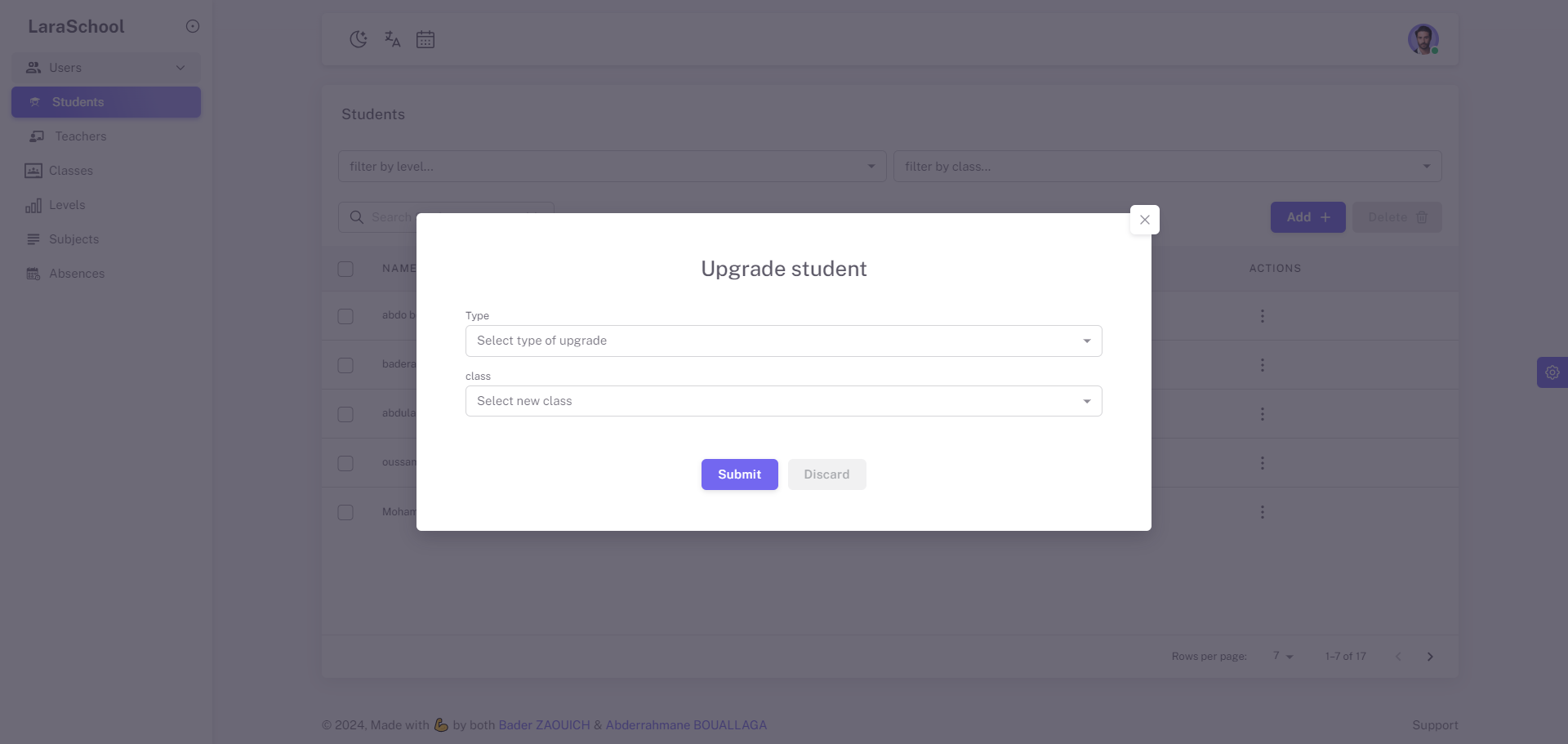
You can upgrade a student to the next academic level by selecting their new class. This functionality allows you to promote students seamlessly at the end of an academic year.
Delete a student
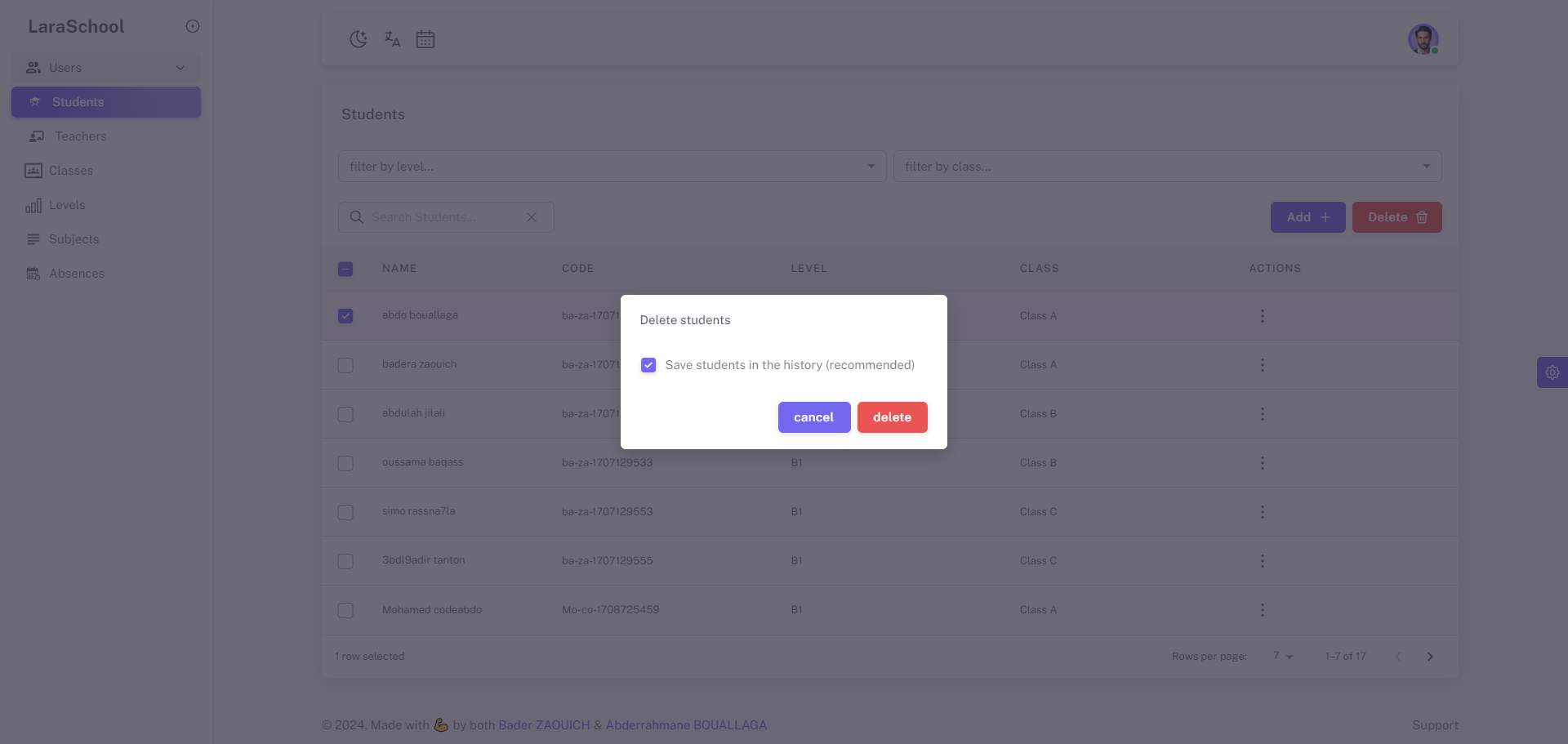
You can delete a student in two ways: completely remove them from the system without retaining any historical records, or keep their information in the school's history for previous years. However, you cannot delete a student in the current year if they have received any marks. You can only proceed with deletion if the selected year is not the current year and the student has no marks for the current year. This ensures the accuracy and integrity of academic records while providing flexible options for managing student data.
Manage teachers
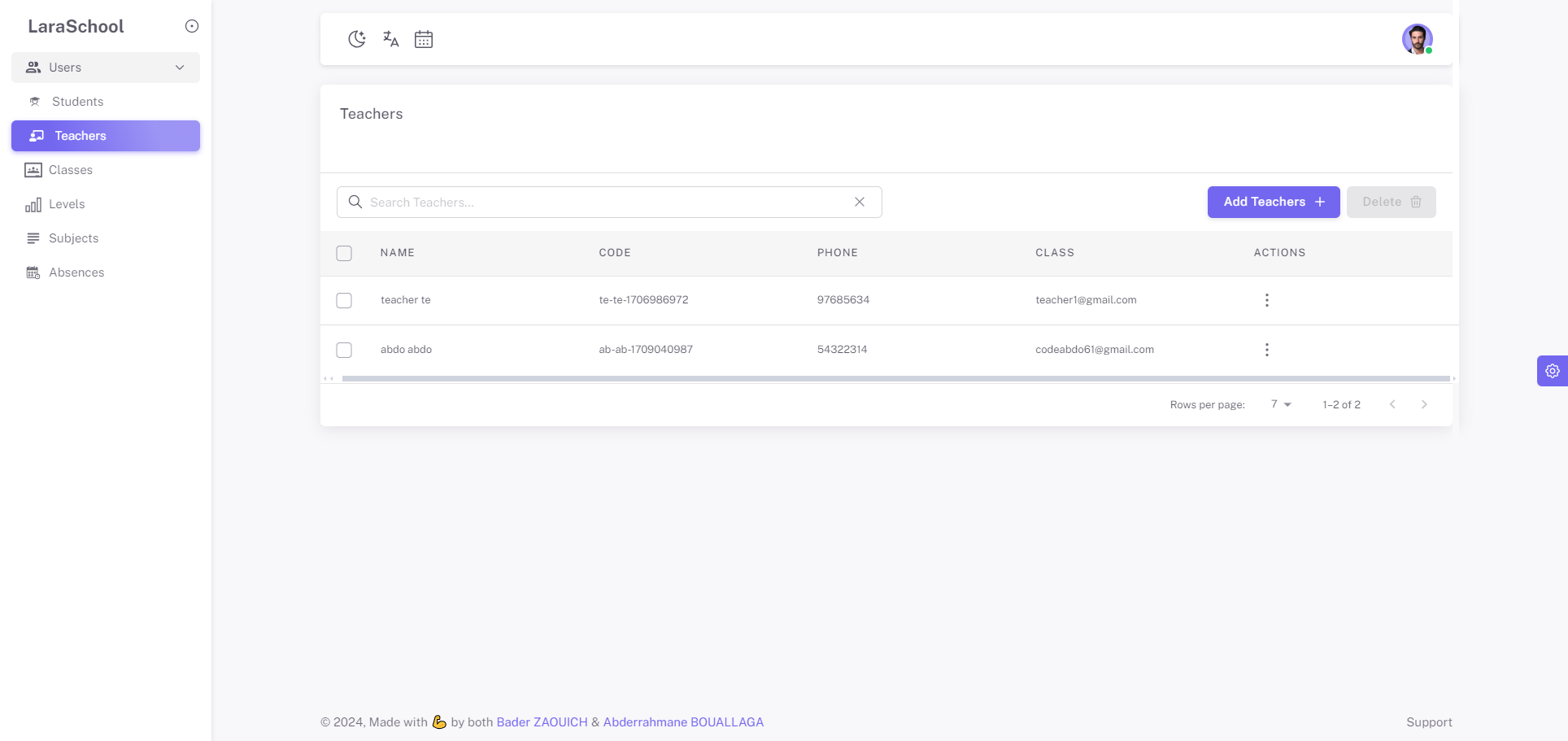
You can efficiently manage teacher information. You can list all teachers, create a new teacher and automatically generate an account for them, update teacher information as needed, and delete a teacher either permanently or from the history. This robust management system ensures that teacher information is accurately maintained and easily accessible, facilitating smooth administrative operations.
Manage levels
List all levels
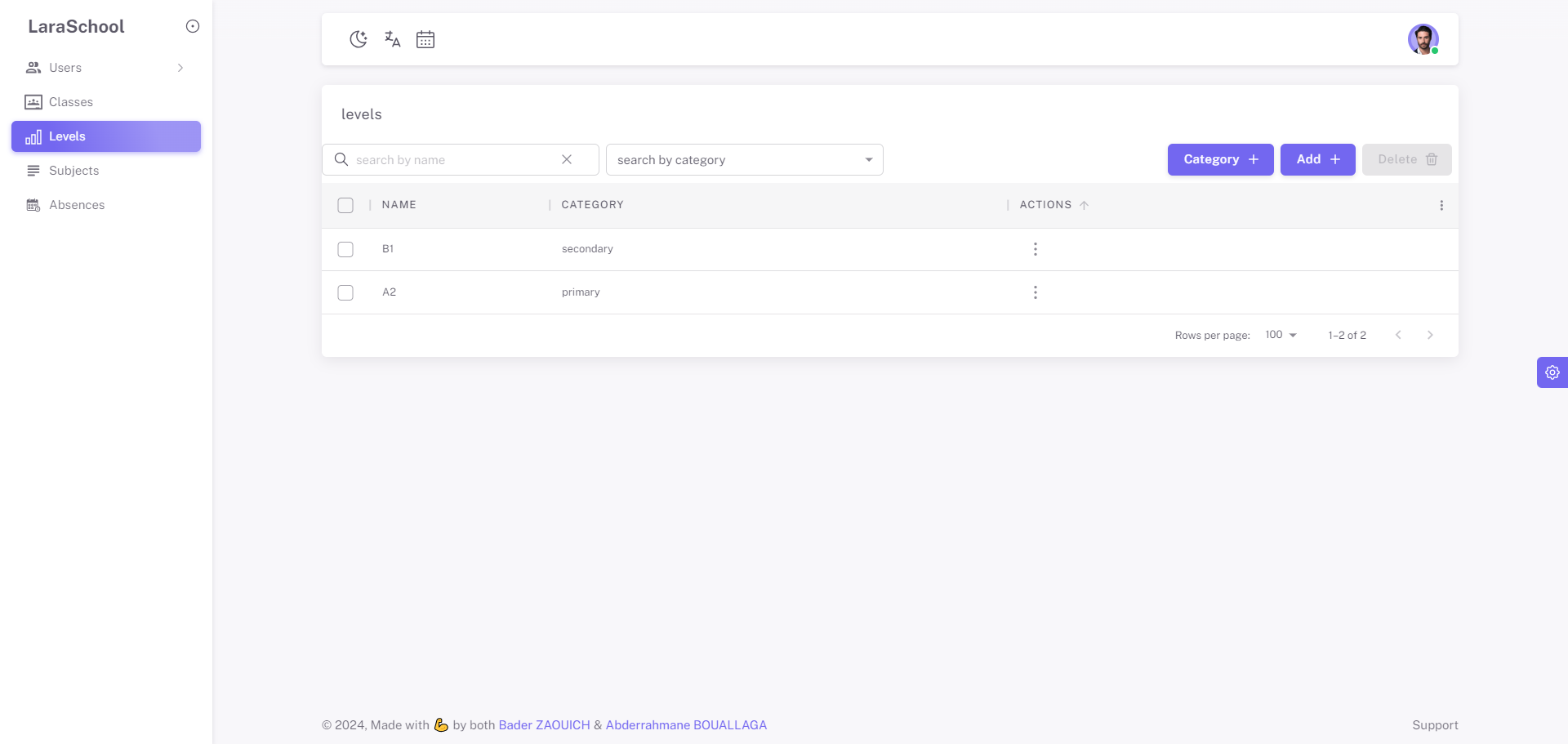
You can easily list all academic levels. Each level is assigned to a specific category, allowing for organized and systematic management of student progression and curriculum structure.
Create a level category
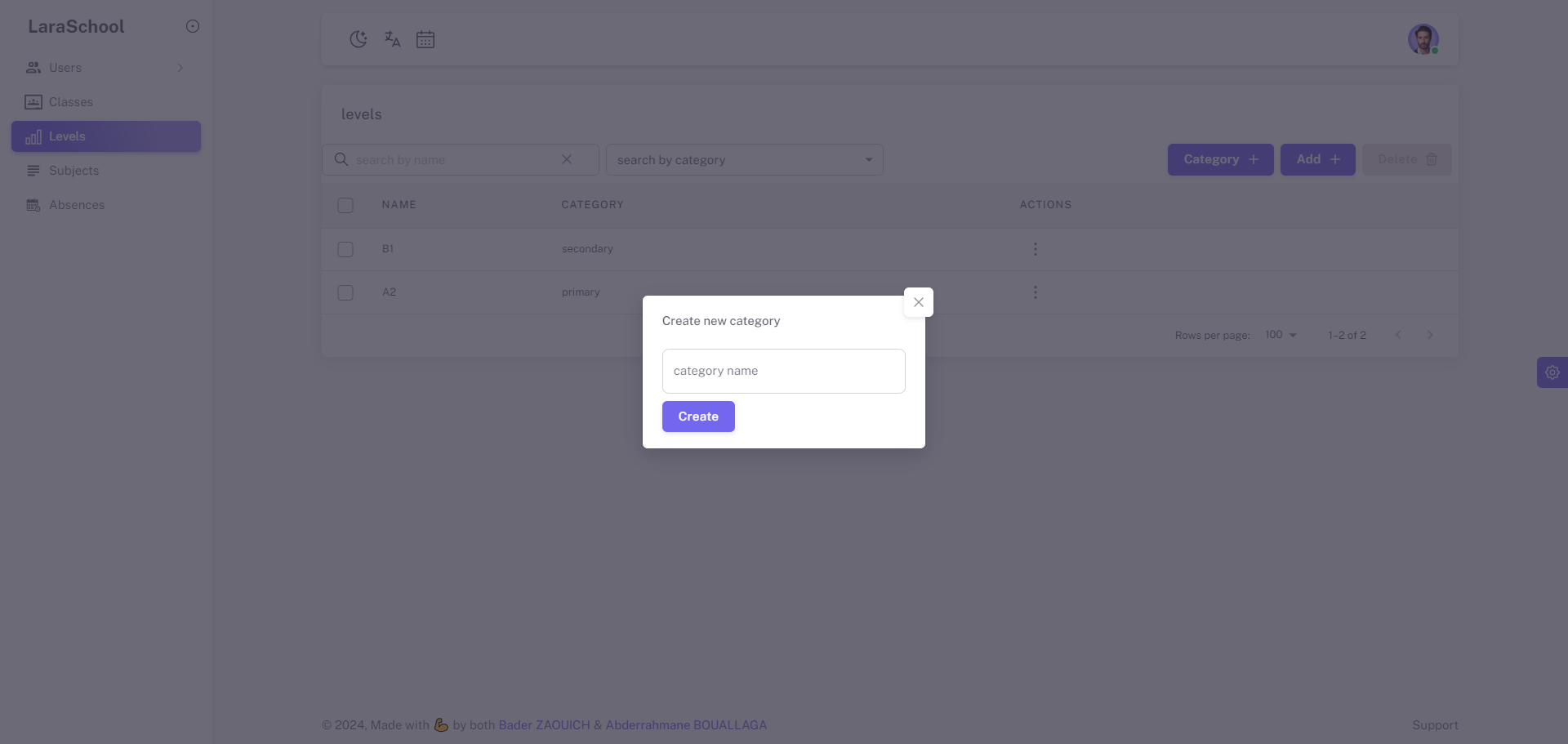
You can create new level categories to assign them to academic levels. This functionality allows for flexible management of curriculum structures and student progression paths. By adding a new level category, administrators can ensure that educational pathways are accurately defined and aligned with organizational goals, enhancing the clarity and organization of academic planning within the system.
Create a new level

You can create new academic levels and assign them to predefined level categories. This feature enables administrators to establish clear educational hierarchies and align curriculum offerings effectively. By assigning a level to a specific category, you ensure that student progression and educational planning are structured and organized according to defined criteria, promoting coherent academic management and clarity in educational pathways.
Update and delete a level
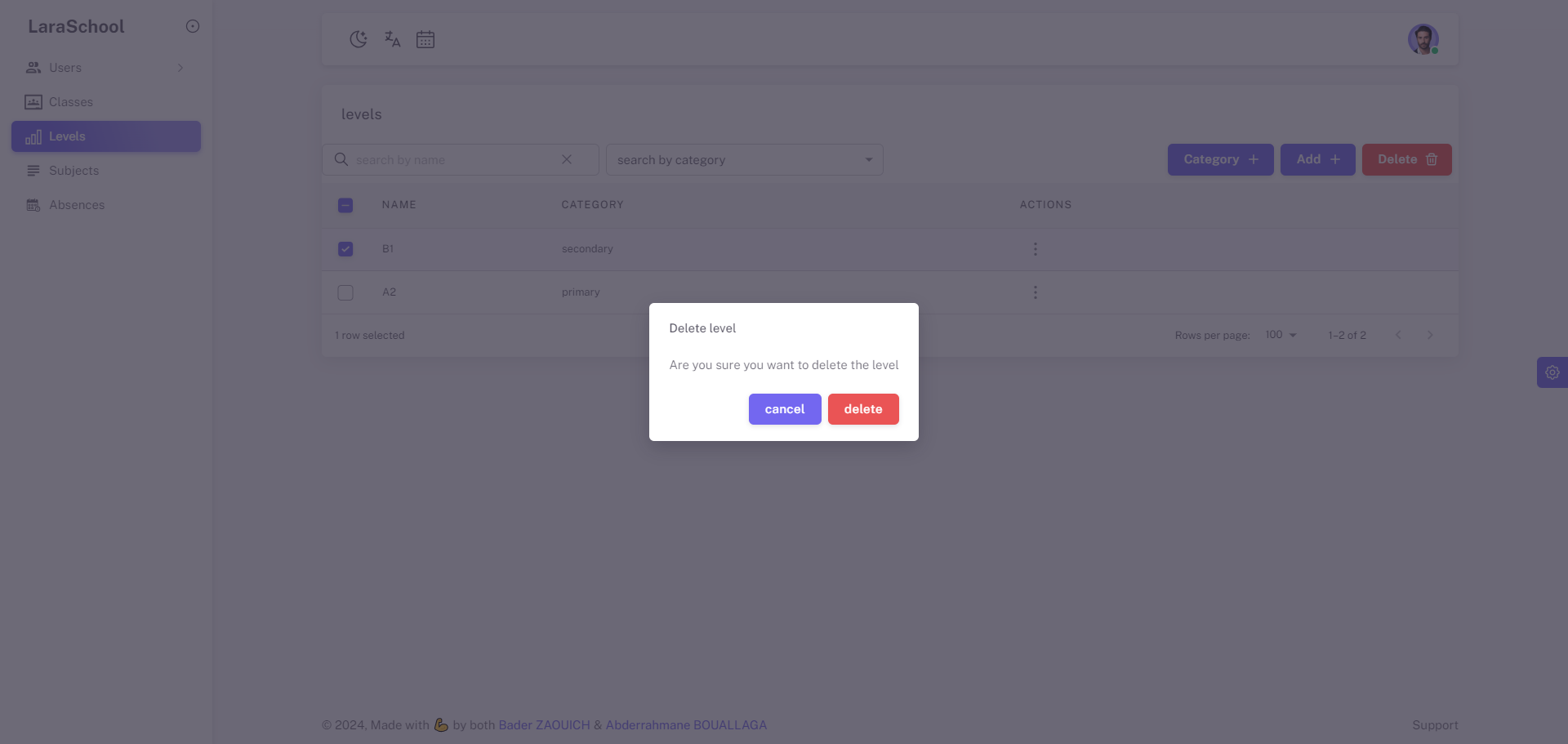
When managing levels in laraSchool, updating or deleting a level is subject to certain conditions. You cannot delete or update a level if it has students or teachers assigned to it. This restriction ensures the integrity of academic records and organizational structure by preventing inadvertent disruptions to student progress or teacher assignments. This policy supports smooth administrative operations while maintaining accurate and consistent educational management within the system.
Manage classes
List all classes
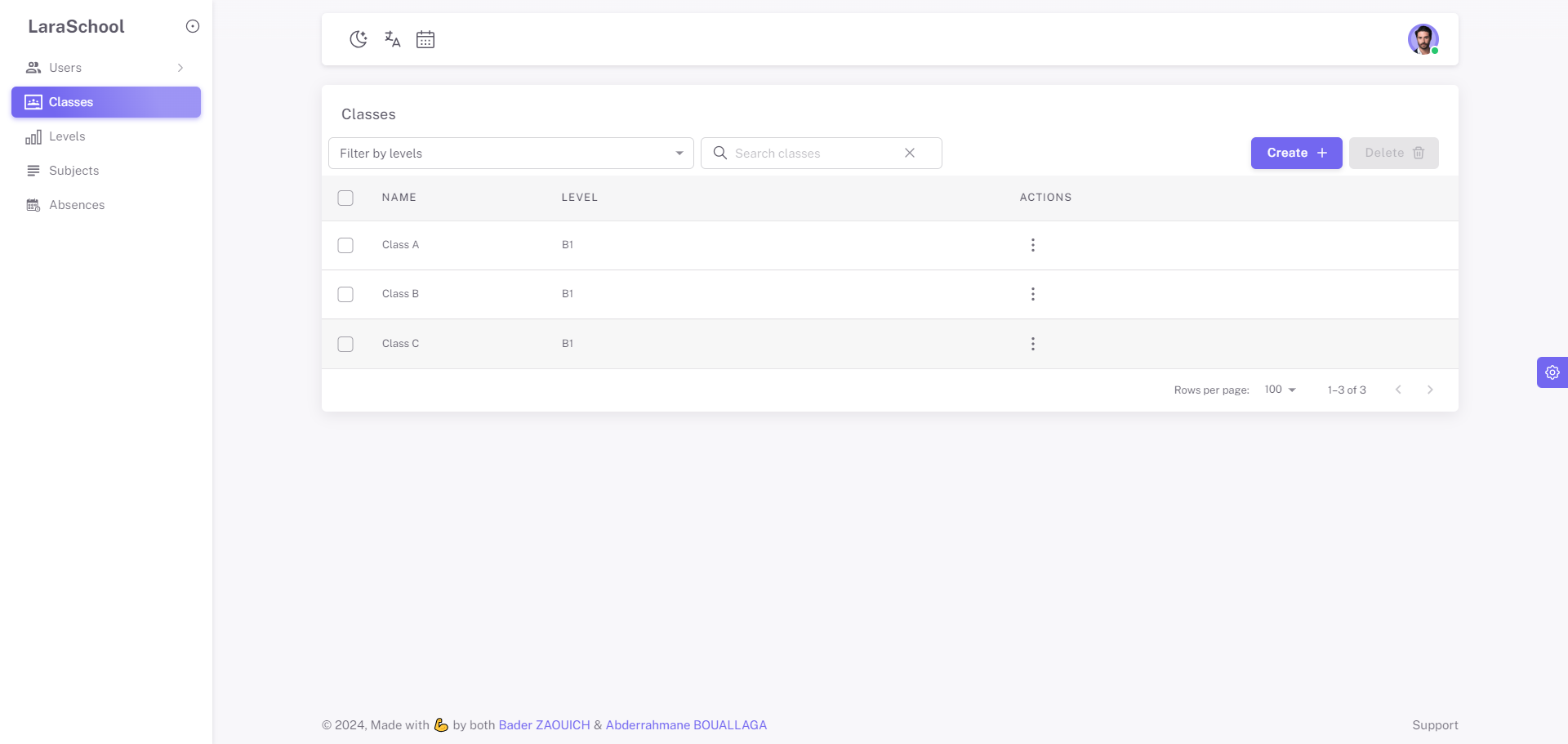
You can list all classes, each of which is assigned to a specific level. This feature provides a clear overview of the academic structure, allowing administrators to easily manage and access class information based on their corresponding levels. This organization ensures that class data is systematically arranged, facilitating efficient administrative processes and academic planning.
Create a class
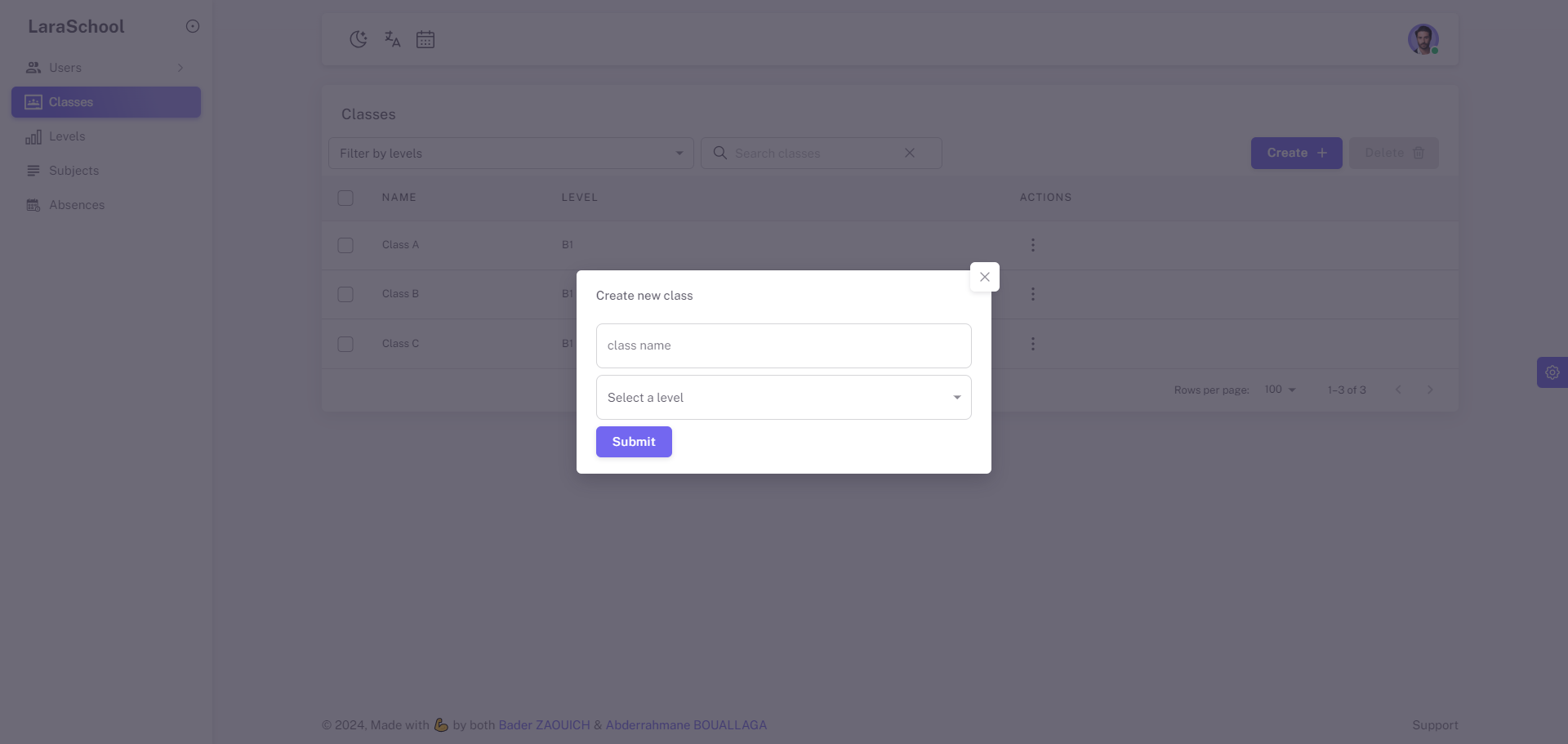
You can create a new class by selecting an already created level. This functionality allows administrators to structure the academic framework effectively by ensuring that each class is associated with the appropriate level. By linking classes to their respective levels, you maintain a well-organized and coherent educational system, supporting accurate student placement and streamlined academic planning.
Upgrade multiple students to the next class
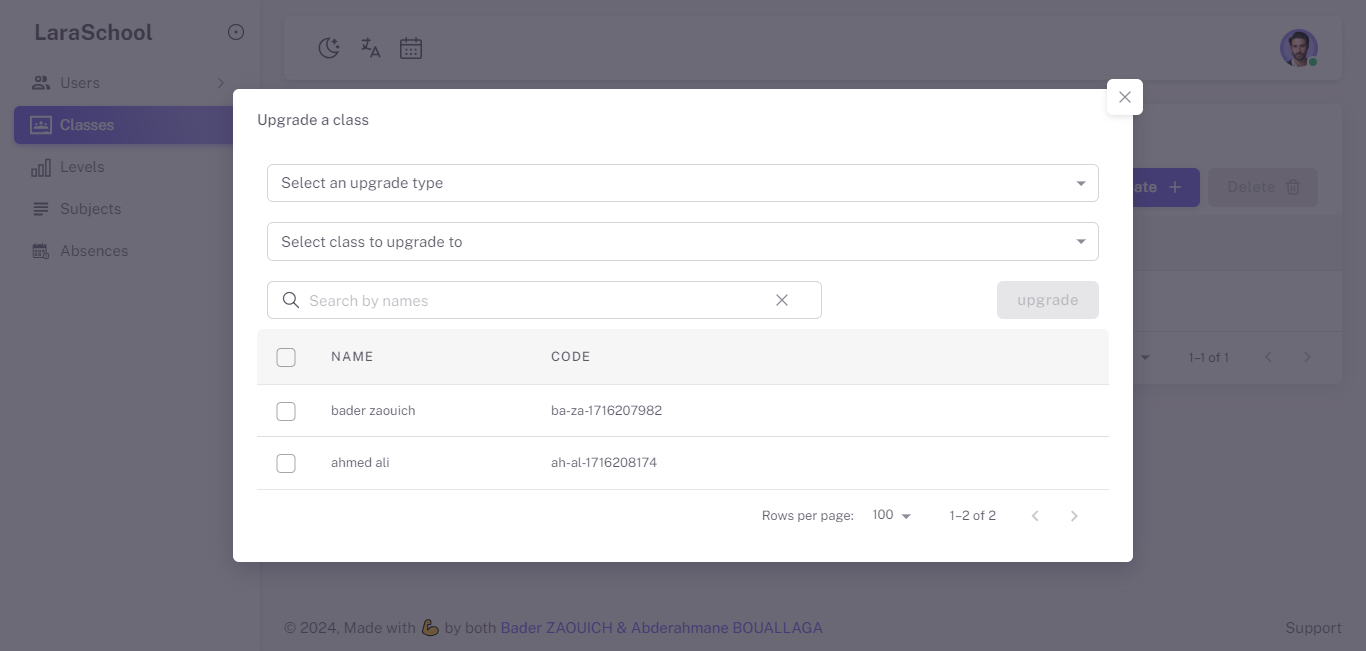
You can upgrade multiple students within a class. This feature allows administrators to efficiently promote students to the next academic level or class in bulk. By selecting the students and the target class or level, You can ensure a smooth and organized transition, maintaining accurate records and facilitating streamlined academic progression for groups of students.
Update and delete a class
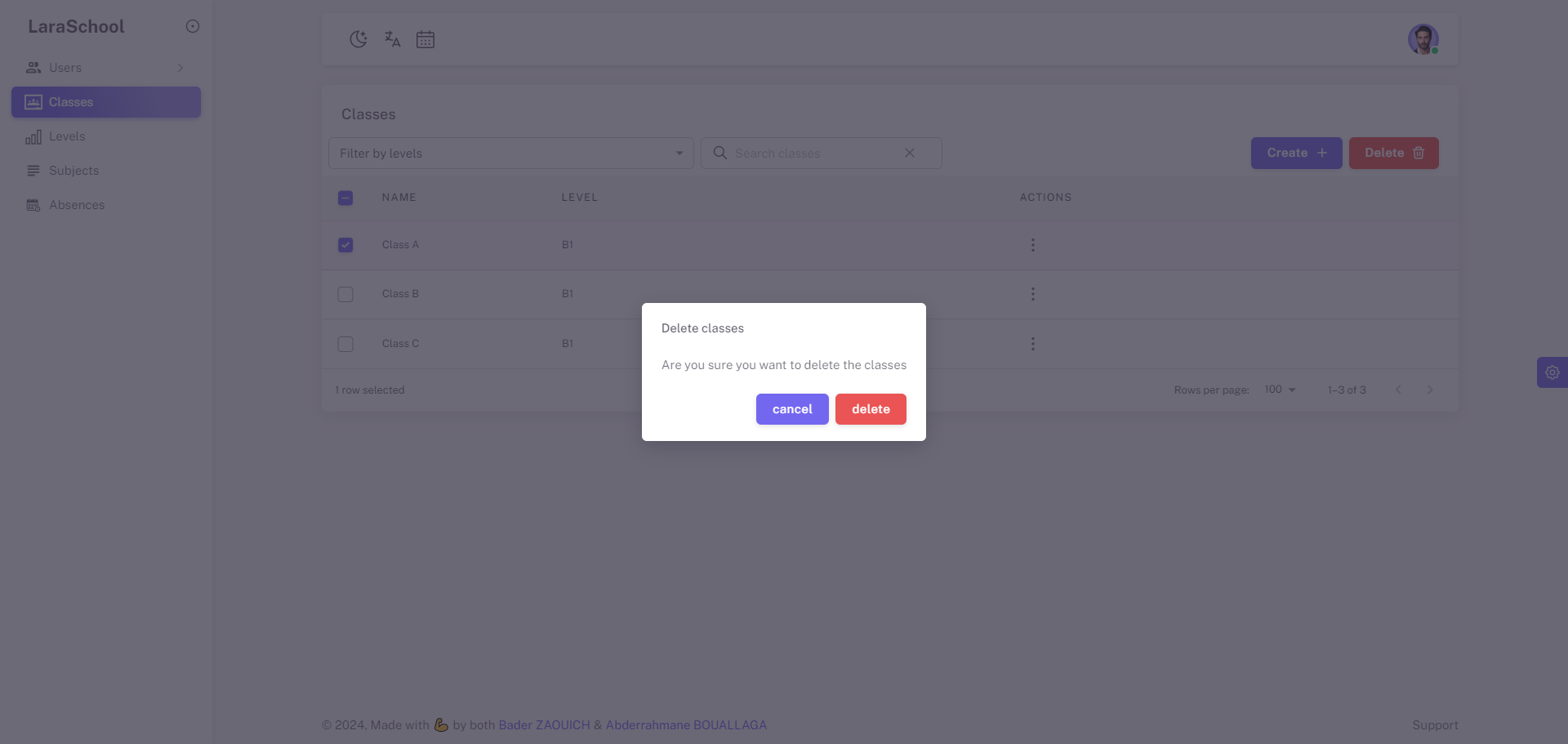
You cannot update or delete a class if it is assigned to a student or a teacher. This restriction ensures that academic records and assignments remain accurate and intact. By preventing updates or deletions under these conditions, the system maintains the integrity of student and teacher placements, supporting a stable and organized academic environment.
Manage subjects
List all subjects
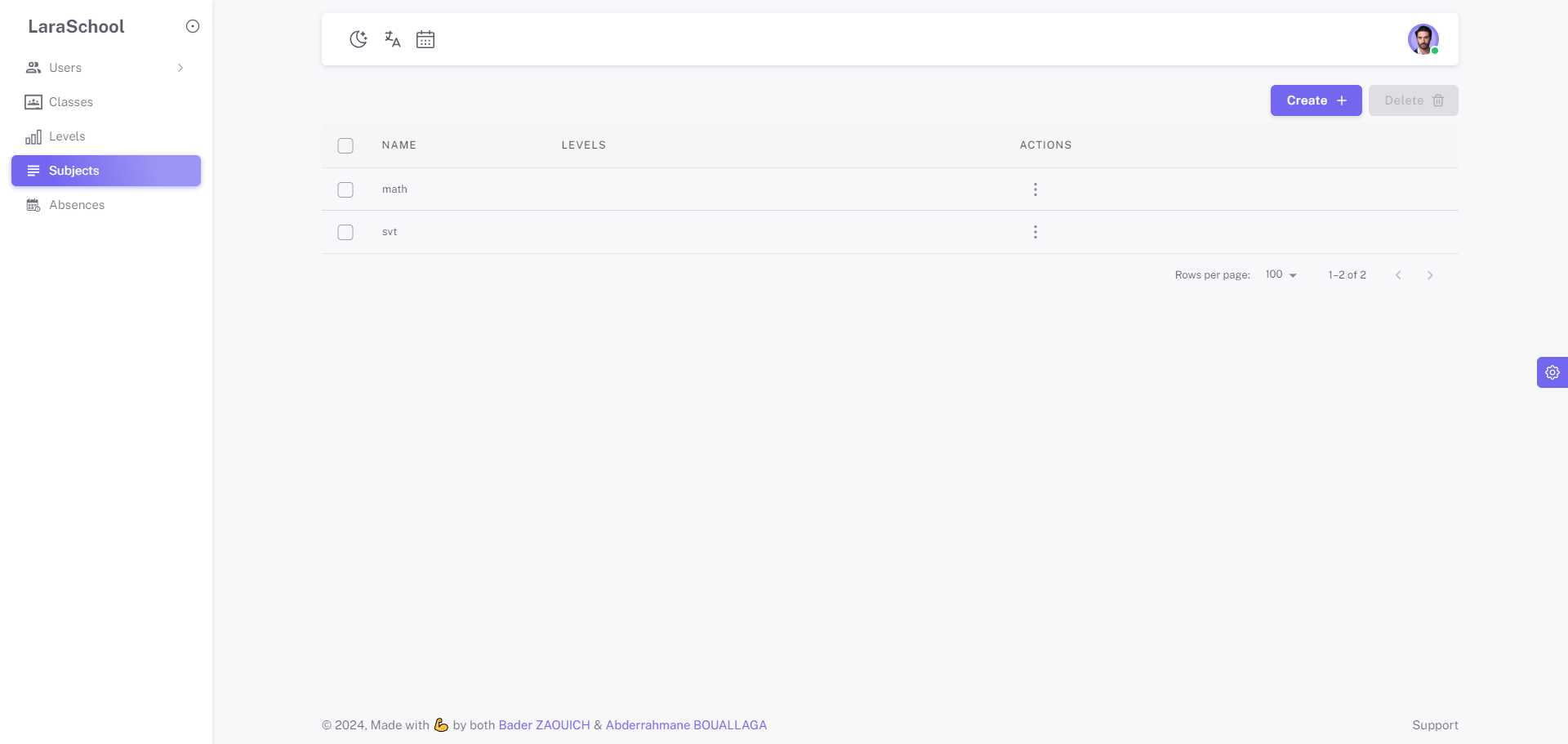
You can list all subjects, each of which is assigned to multiple levels. The key difference for each level in a specific subject is the coefficient, which varies by level. This feature allows administrators to manage and differentiate the weight or importance of subjects across different academic levels, ensuring that the curriculum is tailored appropriately to each level's requirements.
Create subject and assign it to multiple levels
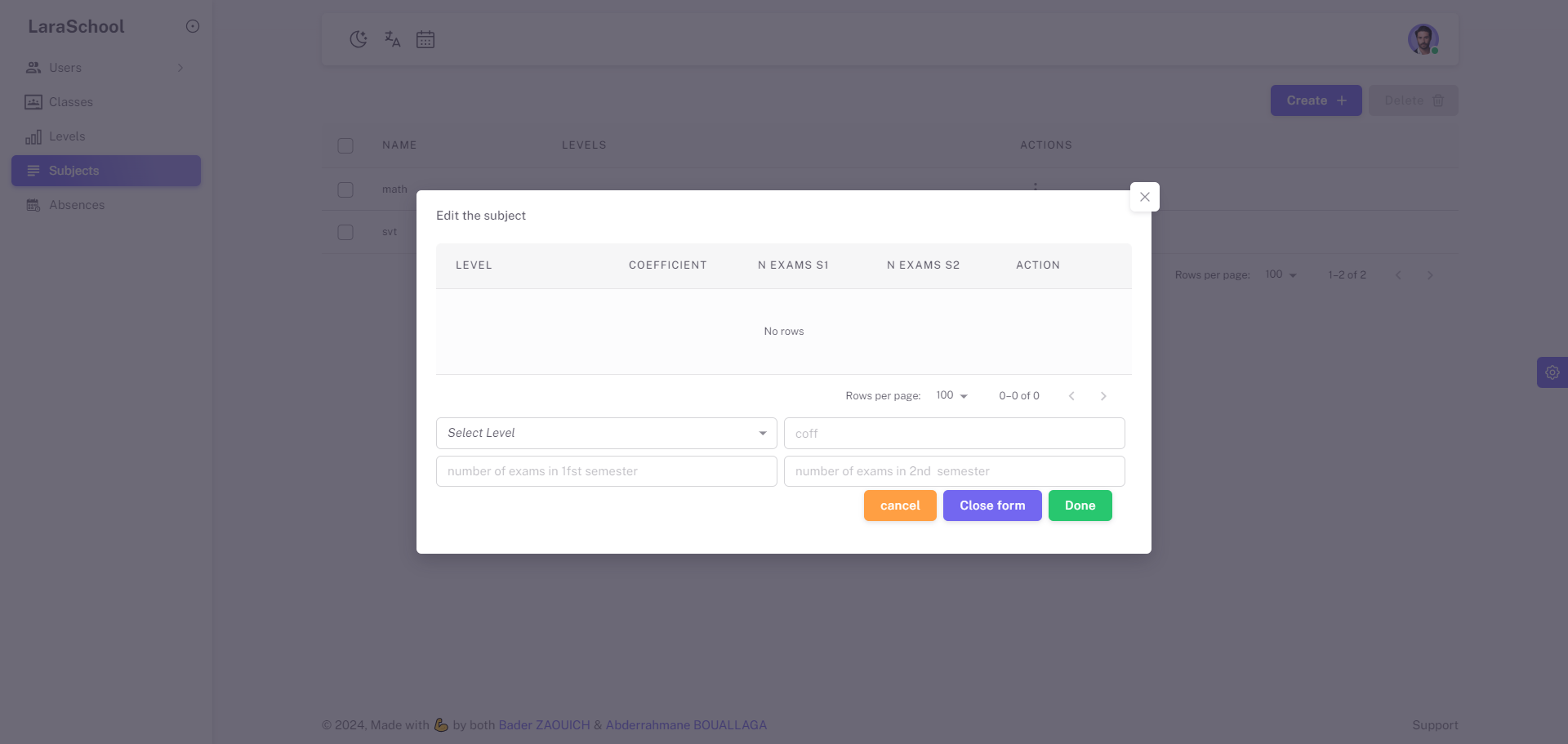
You can create a new subject and assign it to multiple levels by specifying the coefficient and the number of exams for each session. This feature allows administrators to define the subject's weight and assessment structure for different levels, ensuring that the curriculum is tailored to meet the specific academic requirements. By detailing the coefficient and the number of exams in the first and second sessions, you can maintain a well-organized and comprehensive educational framework.
Update and delete a subject
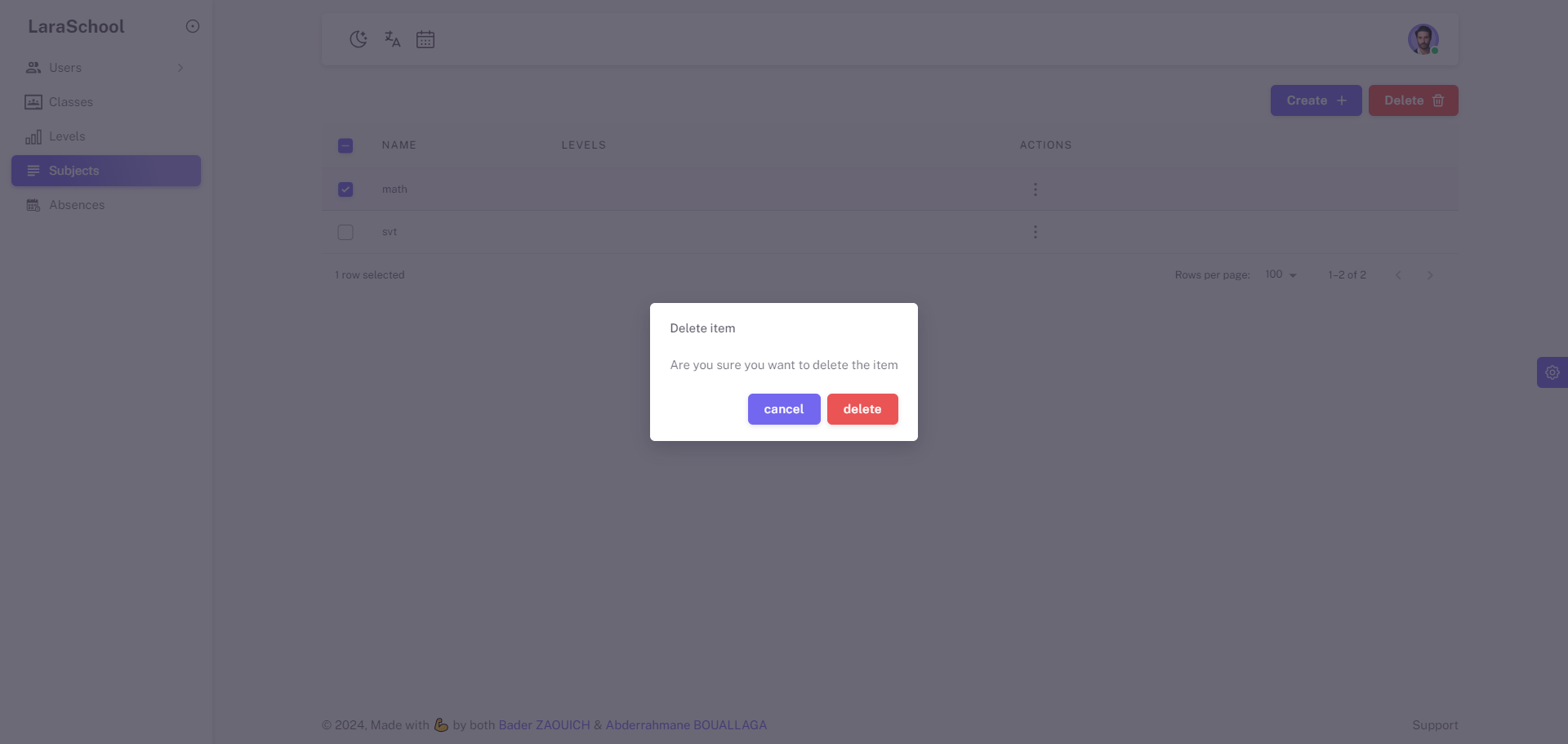
You cannot delete or update a subject if any student has a mark in that specific subject. This restriction ensures the integrity of academic records and prevents disruptions in the grading system. By maintaining this policy, the system supports accurate and consistent educational management, safeguarding the reliability of student assessments and overall curriculum structure.
Manage absences
List all absences
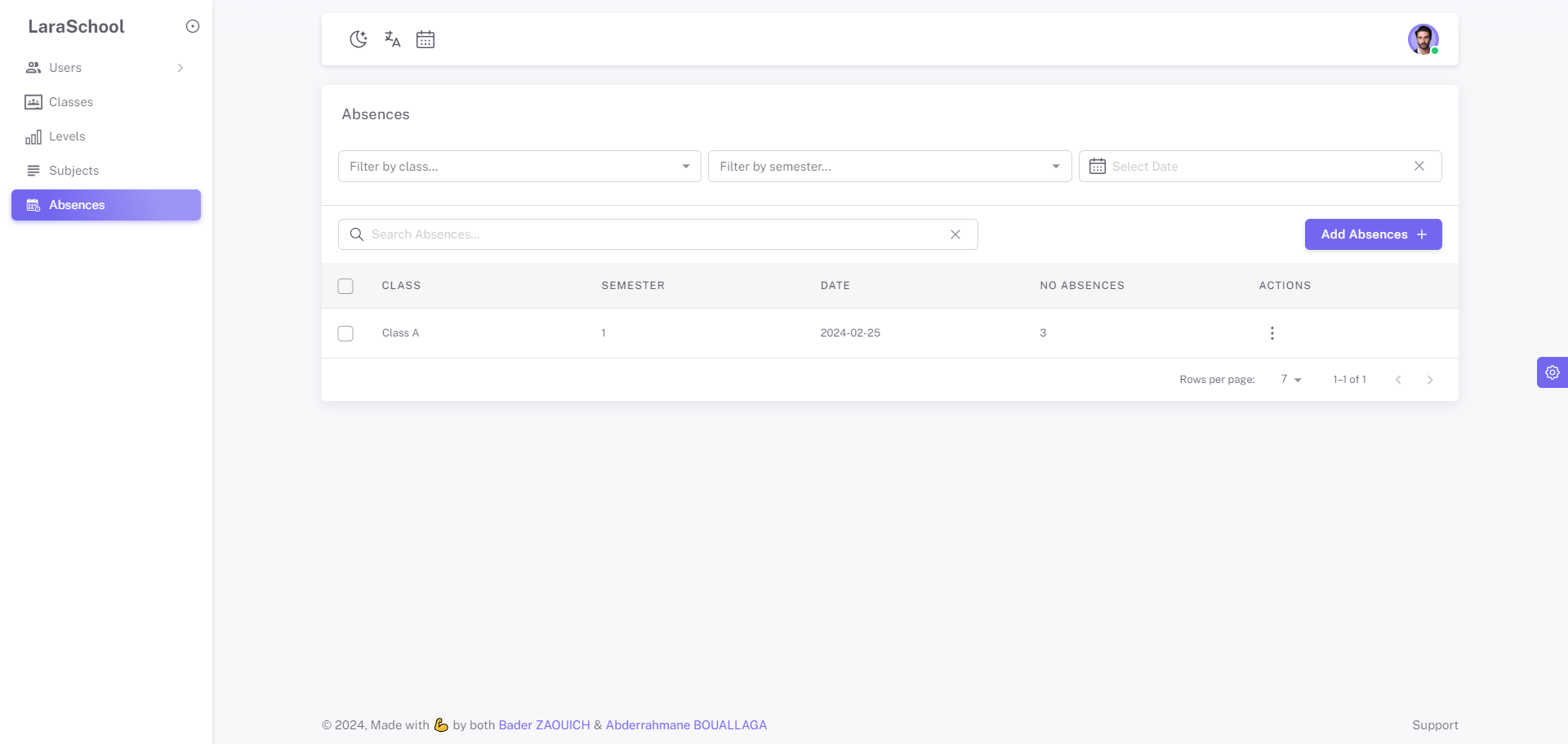
You can view a list of all absences grouped by class. This feature allows administrators to easily monitor and manage attendance records across different classes, ensuring comprehensive oversight of student attendance and facilitating timely interventions when necessary. By organizing absences by class, the system enhances administrative efficiency and supports effective attendance management within the school environment.
Create new absence
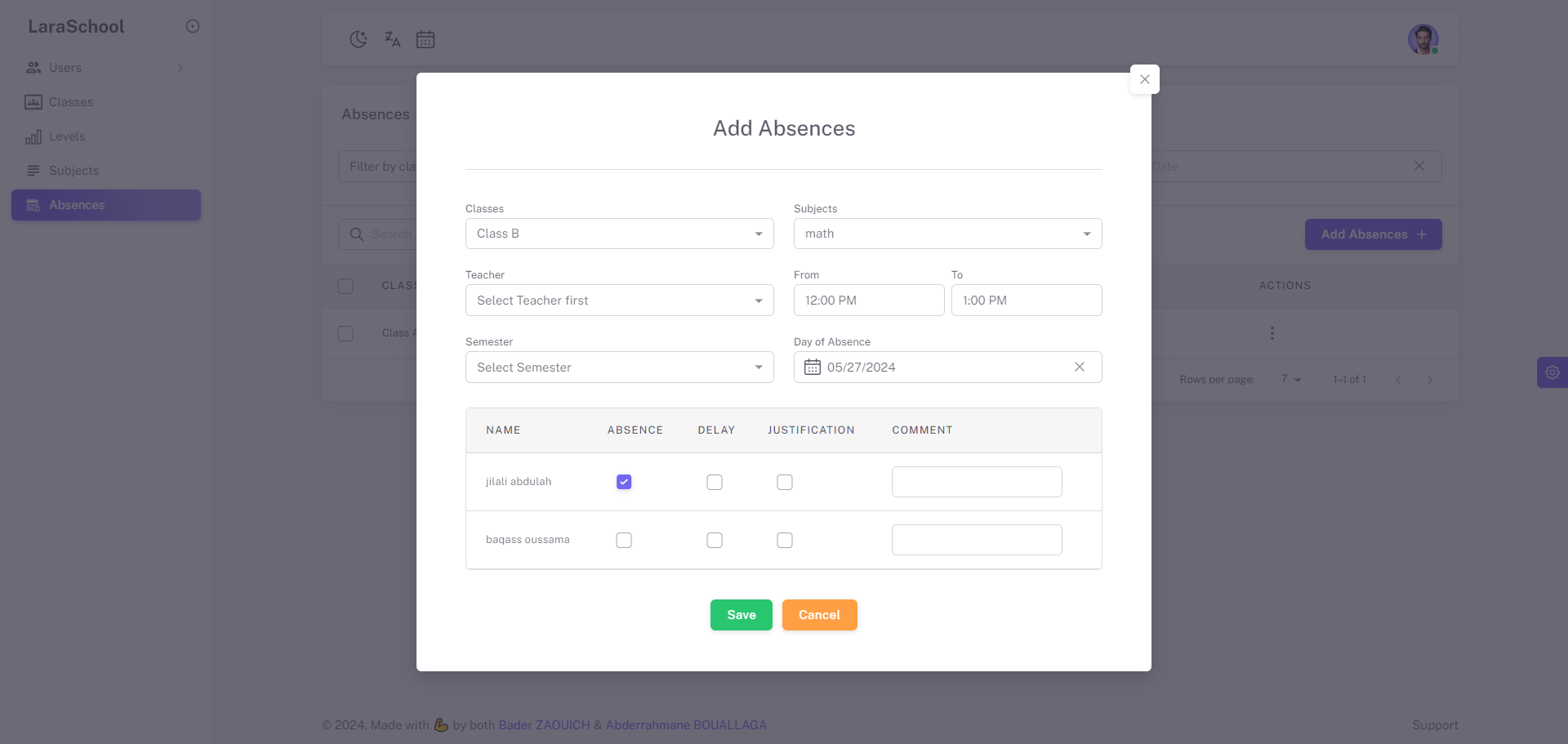
You can add a new absence for a group of students in the same class by specifying the start and end dates of the absence, along with its status. This functionality streamlines the process of recording student absences, allowing administrators to accurately track attendance records for groups of students within a specific class. By providing options to define absence periods and statuses, the system ensures comprehensive attendance management and facilitates effective communication with stakeholders regarding student attendance.
Update and delete an absence
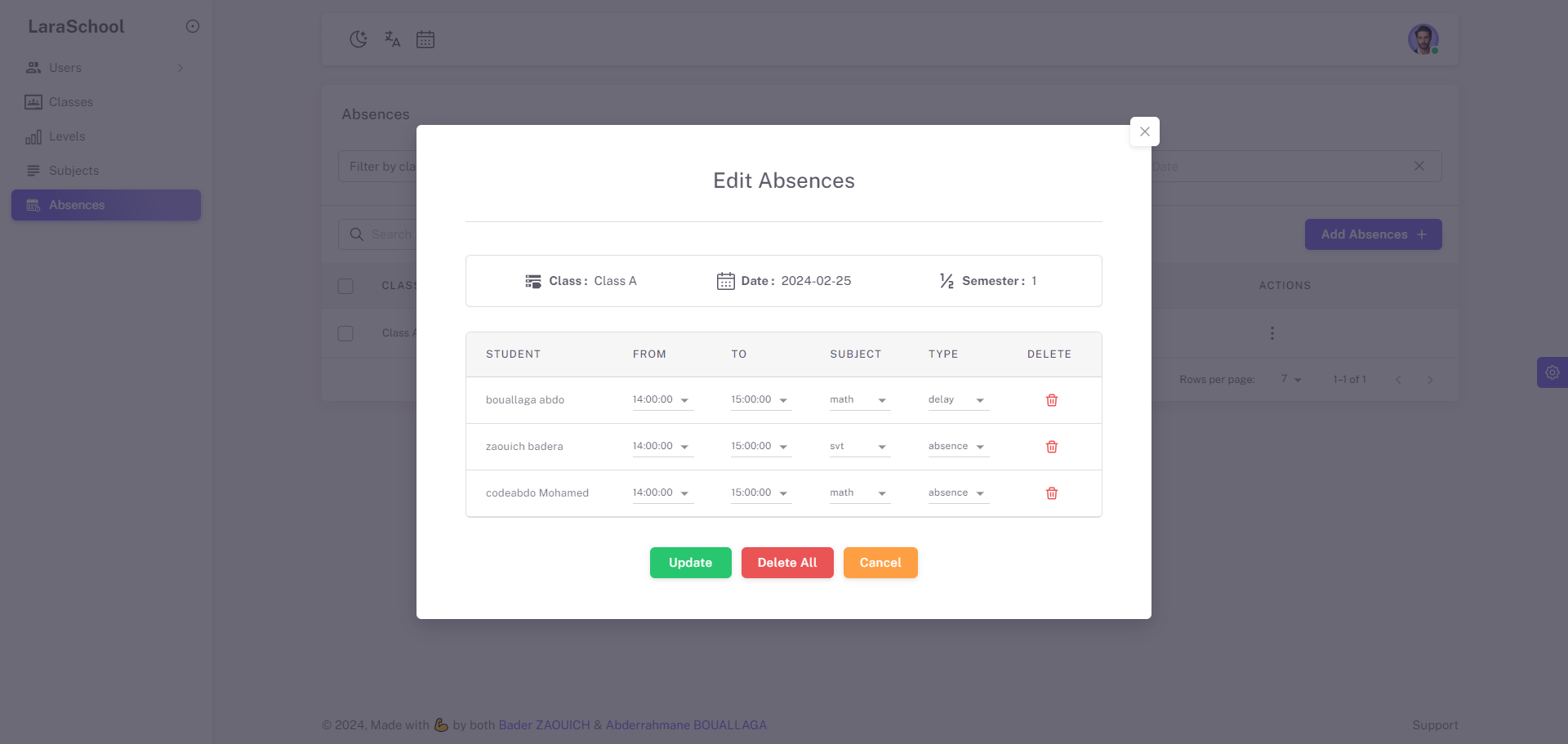
You can update and delete absences from a centralized interface, as shown in the image. This feature allows administrators to efficiently manage attendance records by making necessary adjustments or removing entries as required. By providing a unified platform for updating and deleting absences, the system promotes streamlined administrative processes and ensures accurate attendance tracking across classes and student groups.
Manage marks
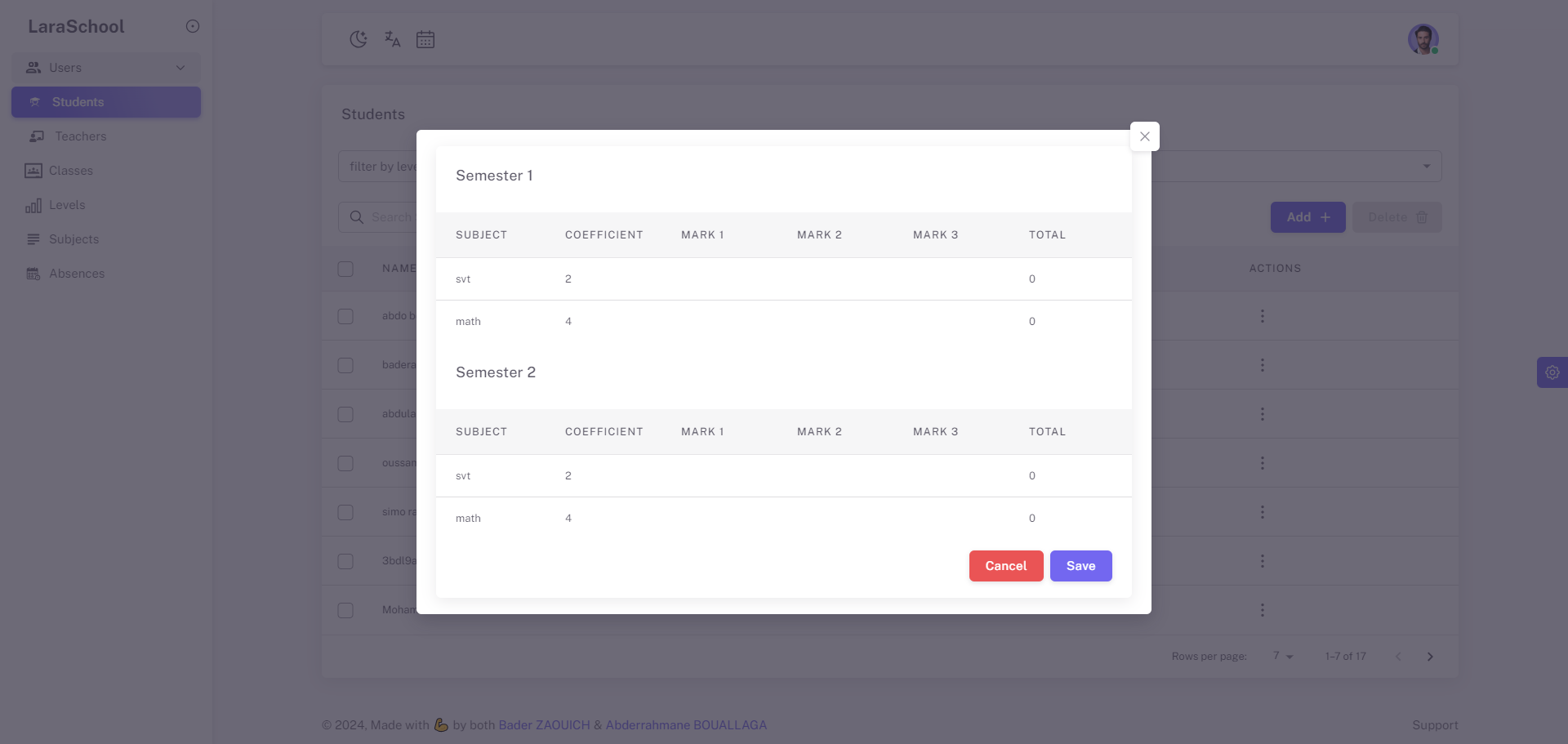
You can create, update, and delete marks within a single dialog interface. This functionality allows administrators and teachers to efficiently manage student grades. After making the necessary adjustments, you can simply click Save to confirm the changes or Cancel to discard them. This streamlined process ensures accurate and convenient grade management, enhancing the overall efficiency of academic record-keeping.
Student perspectives
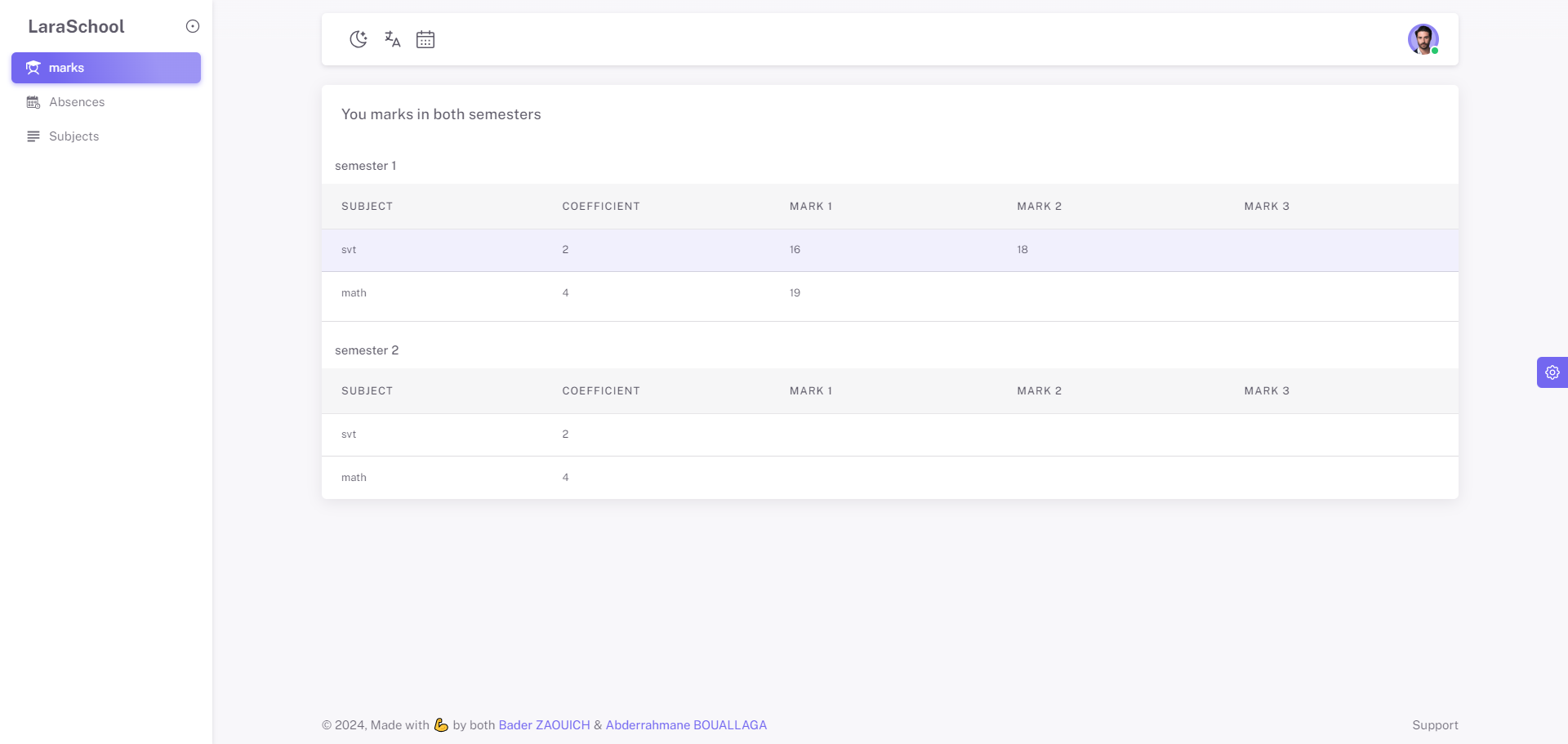
As a student in laraSchool, you can access your profile, view your marks, monitor your absences, and see your class information all in one place. This comprehensive view is available for both the current and previous years, allowing you to easily keep track of your academic progress and attendance history.
Dark mode , light mode
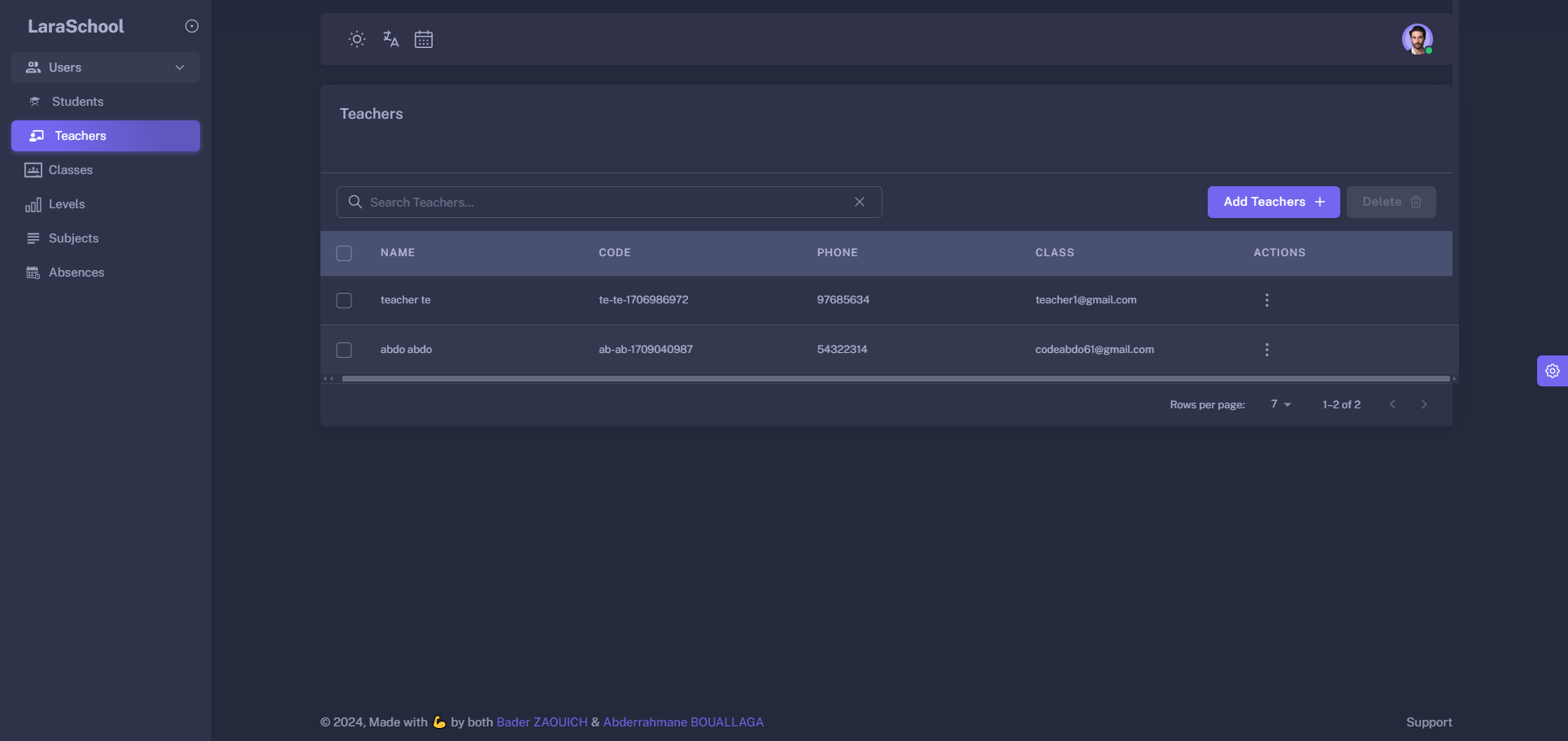
With laraSchool, you can easily switch between dark mode and light mode to suit your preference. This feature enhances user experience by providing a comfortable viewing option, whether you prefer a darker interface for low-light environments or a lighter interface for brighter settings.